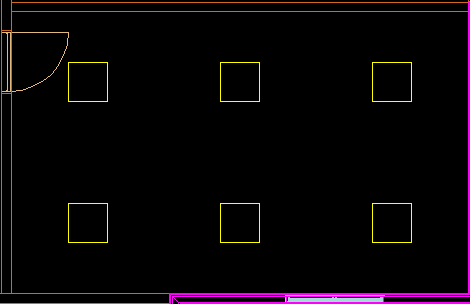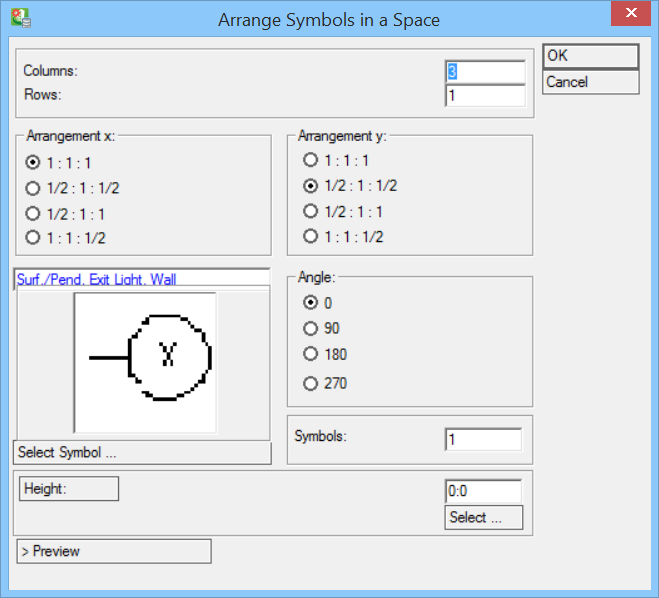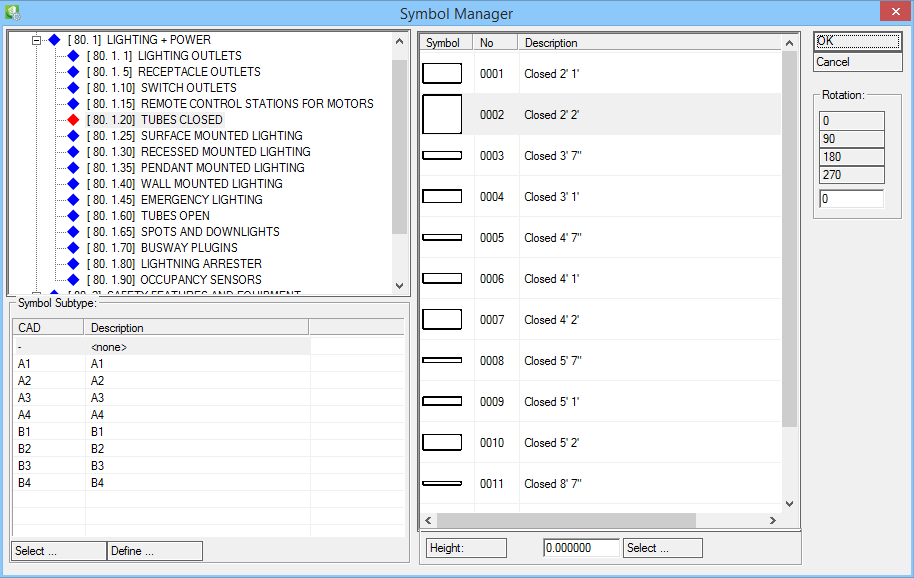Arranging Symbols in a Space
This tool is designed to place luminaries assigning different arrangement methods.
-
Select
 (Arrange Symbols In Space).
Click a data point reset inside a room.
The Arrange Symbols in a Space dialog opens.
(Arrange Symbols In Space).
Click a data point reset inside a room.
The Arrange Symbols in a Space dialog opens.
- Set number of rows and columns, X and Y arrangement options. Clicking Select Symbol opens the Symbol Manager dialog, where you select a symbol. OK closes the Symbol Manager.
- Set Height for symbols in Arrange Symbols in a Space dialog.
- Use the > Preview button to look at symbol arrangement before placing it into drawing and OK to place.
Each symbol can be edited individually.
To change the height of symbols that are already placed in drawing, use the ![]() (Modify Symbol Height).
(Modify Symbol Height).

Select symbol(s) in drawing and then enter new height.